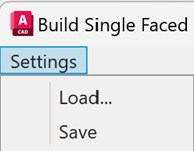Build module layout East-West
Learn how to build a module layout east-west.
After creating layout boundaries we can proceed with building the PV system.
There are 2 options for a rooftop PV system:
- Build roof single (North or South facing)
- Build roof East-West
Build roof East-West
To build a East-West oriented rooftop PV system select the “Build roof East-West” option. A popup will open where all the specifications for this setup can be entered.
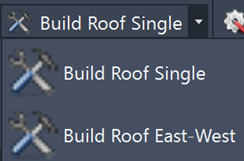
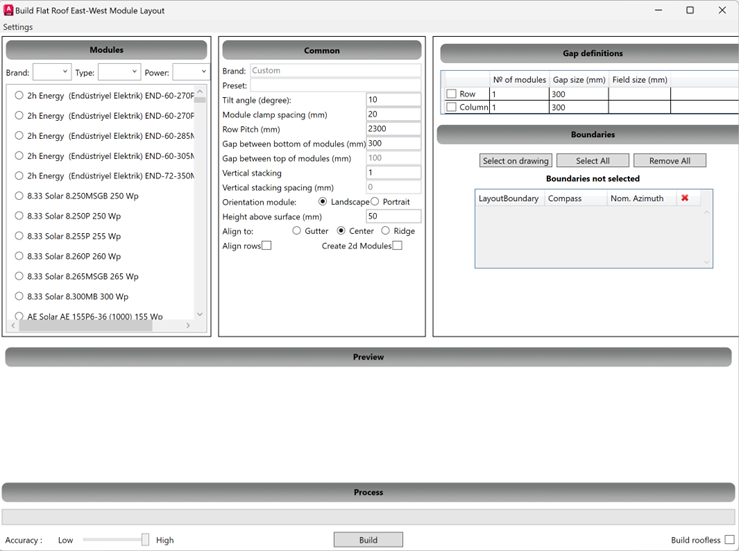
First of all the preferred module has to be selected. In the modules section the right one can be found by filtering on brand, type or power.
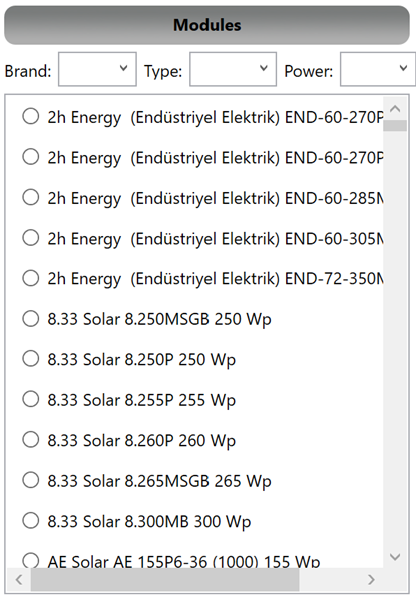
After selecting the module we can start filling in the parameters in the common section.
- Tilt angle: The angle at which the modules are tilted.
- Module clamp spacing: Define spaces that should be reserved for clamps.
- Row pitch: The distance from the front of one row to the front of the next.
- Gap between bottom of modules: Define the spacing needed at the bottom of modules.
- Gap between top of modules: Define the spacing needed between the top of different modules.
- Vertical stacking: This option allows you to place multiple modules on top of each other in each East/West direction.

![]()
- Vertical stacking spacing: define the gap between stacked modules.
- Orientation module: Here you can select the use of portrait or landscape orientation.
- Height above the surface: The height at which the modules are placed above the roof surface.
- Align to: These are the options that determine the placement of the panels, you can align panels to the gutter, center or ridge of the roof.
- Align rows: This option allows you to align rows between different layout boundaries.
- Create 2d modules: when checked this option will build the PV setup as 2D instead of 3D, this might help gain some performance on very large projects.
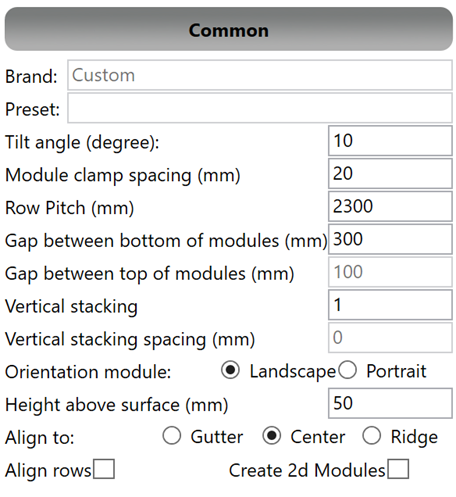
All of these settings can be filled in manually or you can load any of our presets created for integrated mounting systems such as: Avasco, Van der valk, Sunbeam, Blubase, Esdec and CPX.
To load your preferred system select the settings option on the top left now press load and a popup will appear with all the available systems.
Select the preferred system and press ok, all settings will be loaded in the common section.

In the gap definitions section you can add certain gaps in the system. Specify the size of the gap, the amount of rows/columns after which that gap should be created and finally check the box on the left to confirm the use of these gaps.
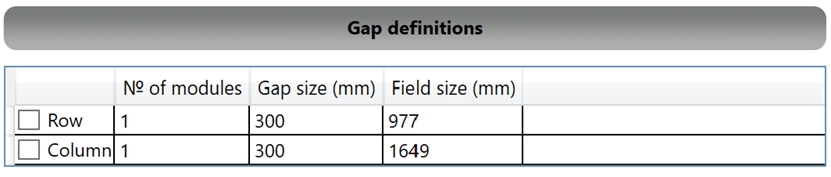
To choose the area in which to build your PV layout navigate to the boundaries section. Here the options are to select a boundary manually by pressing “Select on drawing” then pick a point inside of the blue PV boundary. You can also select all boundaries with the “select all” option and remove all as well to remove the selected boundaries.

As the final steps you can set the accuracy for the build and select the build roofless mode if needed.
- The positioning accuracy sets the interval distance for searching the best position to place your racks. It can be set from low (5000mm) to high (100mm).
- Build roofless allows you to build a rooftop setup on the ground level.

You are now able to save this setup for future projects in the top left and proceed with building by pressing the “Build” button.