This article describes the usage of the area functionalities
Select the button below to open up the areas window.

The window that opens has multiple options:
- Azimuth
- Fence lines
- Layout boundary
- Keep out/ exclusion zones
- Roads

Azimuth
In the azimuth section, you have the ability to create an alignment indicator for your solar system. Here, you can customize the style of the indicator and select which specific areas it should be linked to.
By drawing the directional line, you define the azimuth angle for the solar system you wish to configure.
The final option illustrates the connection between the azimuth indicator and the corresponding area or rooftop it is associated with.

Fence line
The fence line option enables you to specify the locations of fences within your project. At the conclusion of your project, the total lengths of the fences will be summarized in the Bill of Materials.
You have the option to create a fence by either manually drawing it as a polyline or by converting an existing polyline into a fence.

Layout boundary
The layout boundary is the area that will be used for the placement of your PV systems.
You have the option to either manually draw a boundary using a polyline or convert an already existing polyline into a boundary.
You can also choose to automatically create a layout boundary specifically for rooftops. This feature allows you to define a specific distance from the rooftop's edge at which the boundary will be established, ensuring precise placement of your PV systems.

Exclusion zones/Keep out zones
Exclusion zones are designated areas within your layout boundary where you do not want any PV systems to be installed. These zones ensure that certain spaces remain free from solar panel placement, allowing for project customization and adherence to regulations and standards.
You have the option to either manually draw a zone using a polyline or convert an existing polyline into a designated zone.
The Keep Out Zones option enables you to automatically create exclusion zones around generated obstacles at a specified offset. however, this feature is only applicable to obstacles located on rooftops.

Roads
You can also incorporate roads into your projects by either manually drawing a polyline to represent the road or by converting an existing polyline into a designated road.
Begin by selecting the type of road material you wish to use, choosing from options such as gravel, asphalt, or concrete. Next, determine the width of the road and establish a surrounding keep-out zone. This keep-out zone is an area adjacent to the road that will remain free from any solar panel installations, ensuring compliance with safety and project specifications.
Once the roads are placed, the total area they occupy will be clearly displayed in square meters (m²) in the Bill of Materials.

When manually drawing a road, you have the option to incorporate curved sections by selecting the arc feature available in the command bar.
![]()