A guide on designing flat and sloped 3D rooftops, as well as positioning 3D obstacles on them.
With our Building feature you will be able to:
- Design flat & sloped 3D rooftops
- Design 3D obstacles

Design flat & sloped 3D rooftops
In the top menu of the window, select the Roof tab.
Before you begin your design, you can select the optimal orientation for your drawing using the following rotation options:

- Line: Create a line that sets the direction for your alignment. For instance, you can draw a line that follows the edge of the rooftop on your preinserted image.
- North: This option will align your drawing with true North.
- 90°: Rotate the drawing 90 degrees clockwise for precise alignment.
Flat Roof

Select the option for a Flat Roof.
Then specify the height of the roof surface in the Surface height option.
If your rooftop includes a parapet, be sure to activate the parapet option and enter the width and height of the walls accordingly.
Select your preferred drawing shape, either a rectangle or polygon, and outline the perimeter of your roof design.
To finish click on Generate 3D Model to transform your roof design into a 3D representation. You can generate the model each time you add a new roof or obstacle, or you can choose to generate it after completing the design of all your roofs and obstacles.
Sloped Roof

Select the option for a Sloped Roof.
If your rooftop includes a parapet, be sure to activate the parapet option and enter the width and height of the walls accordingly.
Then select your preferred drawing shape, either a rectangle or polygon, and outline the perimeter of your roof design.
You can now define your Ridge and Gutters by first entering the height for each. Then for each, select the "Draw line" option to create a line that marks the highest (ridge) and lowest (gutter) points of your roof accordingly.
Finalize by clicking on Generate 3D Model to transform your roof design into a 3D representation. You can generate the model each time you add a new roof or obstacle, or you can choose to generate it after completing the design of all your roofs and obstacles.
Note: Once you have modeled your sloped roofs, you can easily adjust the height and the slope's degree or percentage using the Roof Edit Commands located at the bottom of the window.
Design 3D obstacles

In the top menu of the window, select the Obstacles tab.
Start selecting the Type of obstacle from the available options, which include choices like chimney, firewall and others. If you cannot find a specific type that matches your needs, you can simply select the generic option labeled Obstacle.
Continue by specifying the obstacle's Height. You can position obstacles either outside the roof perimeter, measuring height from the ground, or directly on top of the roof, measuring height from the roof surface.
Then define the Alignment of the obstacle; it can be positioned in relation to either the roof surface or the ground below.
Select the desired shape for your obstacle from the available options: Rectangle, Circle, Polygon, or Path. Then, proceed to outline the shape in your drawing.
Note: If you need to add multiple obstacles of the same dimensions, use the AutoCAD "COPY" function to efficiently create as many as required. Avoid using keyboard shortcuts for copy and paste.