This article outlines the key steps for creating tray paths and routing cables for your project, whether done manually or automatically. We will also cover how to calculate your DC cables and the expected outcomes.
Before you begin placing your cables, ensure that your project has been properly stringed.
More info on the stringing process can be found here
We will explore the following key topics:
- DC and AC Tray paths
- Place Devices (Transformer, LV Cabinet, Inverters, ect)
- Cable Routing
- DC Cable Calculations
- Tray placement
- Results
DC/AC Tray paths, Cable Routing, DC Cable Calculations and Tray Placement can be completed by navigating to the Cables section within the dropdown menu of the Inverter Configurator.

DC/AC Tray paths
Choose the cable you wish to draw the tray for example: Input DC or Low Voltage AC
You have the option to either Draw cable path to create a new tray directly on your drawing, or if you already have a polyline that outlines the desired path, you can select the Convert to path option and choose the polyline to transform it into a tray.
-gif.gif?width=688&height=387&name=Dise%C3%B1o%20sin%20t%C3%ADtulo%20(35)-gif.gif)
Tips on Tray Placement to Ensure Successful Cable Routing:
- Make sure to draw your DC and AC trays.
- Ensure that your DC tray is positioned in front of all rows or crosses them at right angles. Proper tray placement is essential for establishing the necessary connections.
- To enable automatic cable routing, ensure that all your polylines for the tray paths are interconnected, resembling a spider web. This connection is crucial for the system to effectively recognize and utilize the paths during the routing process.
Place Devices (Transformer, LV Cabinet, Inverters, etc.)
You will be able to place Inverters, Transformers, LV Cabinets, Combiner Boxes and Y-connecters.
To complete this process:
Open the Cables feature and select the Insert Devices.
Select the device to place, adjust its orientation as needed, and click the desired location in your drawing to position it. Then, specify if it will be placed on the roof or on the ground and the height above the surface at which you want the device to be positioned.
If you are placing multiple devices of the same type simultaneously, you will also need to enter the spacing between the devices being installed.

Insert Inverters, Combiner Boxes and Y-connectors Automatically
You will be able to place these devices not only manually but also automatically saving you a considerable amount of time. To be able to do this step your trays must be already placed.
In the Insert Devices window, select the automatic placement option. Specify the desired height above the surface for the devices. You can choose to position the inverters either based on their polarity or in alignment with the location of the trays. Additionally, input the minimum spacing required between the devices to ensure proper installation.
Devices will be positioned based on the parameters provided, ensuring optimal placement to minimize cable usage.
Cable Routing
To initiate cable routing you need to have your devices placed and your DC and AC tray drawn.
In the Cables window choose the option Route Cables. Here you will find two methods to complete your cable routing: Manual and Automatic.
Automatic Cable Routing
Select Automatic trench or cable tray detection.
Click on Calculate. All strings identified by Virto.CAD that can be linked to your drawn trays will be listed in the strings section of this window.
Finish by clicking on Close. Cable routing will appear on your drawing.

Manual Cable Routing
Select Manual trench/tray allocation.
Then click on Allocate and begin by selecting the strings you want to assign to a tray path and press enter. Next, choose the trench to which these strings will be routed. You can continue selecting additional strings for different trenches as needed. Once you have finished selecting the strings you wish to route, press enter again to return to the Route Cables window.

Continue by clicking on Calculate. All strings identified by Virto.CAD that can be linked to your drawn trays will be listed in the Strings section of this window.
Finish by choosing Close. Cable routing will appear on your drawing.
Tip to Visualize Cable Routing
- Select one of your routed cables
- Click Right
- Select Select similar
- Type Isolate in the command bar and press enter.
- Go to an angle view.
Cables take in to account the different heights of your roof surfaces and the different heights of your devices providing accurate data when calculating lengths.
DC Cable Calculations
To initiate DC Cable Calculations make sure to have your cable routing done, then in the Cables window choose the option Cable Sizing.
In the newly opened window, input the maximum allowable voltage drop for your cables. Next, select your preferred cable sizing standard from the options available: IEC 60228 or NEC. After that, select all the cables you plan to include in your design. Finally, click on Calculate DC Cables to initiate the calculation process.

Tray Placement
To initiate your Tray placement make sure to have your cable routing and sizing done.
Begin by deciding whether you prefer the + and - cables to be together or in separate trays. Next, select the placement option that best suits your needs:
- Within Field: The system will begin with the smallest available tray size and will incrementally switch to the next larger size as the current tray reaches its maximum capacity.
- Per Field: The system will evaluate the tray size required at the end of each field to determine the largest tray size needed, and this size will be used from the start of that field.
- Per Length: The system will evaluate the tray size required at the end of each length of tray path to determine the largest tray size needed, and this size will be used from the start of that tray path.
In the Cable Tray Setup section, you can define the various trays you plan to incorporate into your design. Customize each tray by specifying its name, dimensions and cable capacity for different cable types.
With these parameters set, Virto.CAD will automatically place the trays in your design, ensuring an efficient layout.

Results
Results can be accessed by navigating to the Summary and the Bill of Materials sections within the dropdown menu of the Summary.

Summary Palettes
Upon completing the DC Cable Calculations, the Summary Palettes will display key details for each cable, including the string number, total connected modules, cable length, and voltage drop in volts and percentage, along with other relevant data.

BOM - Bill Of Materials
To obtain the total lengths required for each type of cable in your design—whether for purchasing, generating quotes, or other purposes—you can find this information in the Bill of Materials (BOM).