An overview of the database in Virto.CAD containing modules and inverters while also allowing you to add other devices.
In the project dropdown menu, you will find an option that directs you to our comprehensive components database.

The database includes a variety of component categories, featuring thousands of pre-existing modules and inverters for your convenience.
For additional devices such as transformers, low voltage cabinets, combiner boxes, and Y-connectors a standard option is available. However, you also have the flexibility to manually add your own custom components.

If you cannot find a specific device in our database, you still have the option to add it either manually or by importing files such as .PAN and .OND.
Adding a component manually:
To manually add a component, click on the "Add new" option. A pop-up will appear prompting you to enter the component's brand, name, and frequency. Once you have entered this information, the module will be displayed at the top of the list, allowing you to fill in additional details such as power, size, and other electrical specifications. After you have completed all the necessary fields, be sure to click the "Save" button at the bottom to finalize your entry.

Adding a component through files:
To add a component using .PAN or .OND files, click on the "Import file" option. This will open a file explorer, allowing you to choose the desired file. After selecting the file, click "Open."
A pop-up will appear where you need to specify the correct size and weight units for the device. Be sure to verify the units contained in your file beforehand.
Once you've entered the necessary information, click "OK," and the component will be added to the top of your database list. Don't forget to click "Save" to finalize your changes.

Adding a clone:
To create a duplicate of an existing component in the database, you can utilize the "Add clone" feature. This option allows you to modify specific details of a component while preserving the original entry intact. To clone a component, simply select the desired item and click on "Add clone." This will generate a copy that you can then adjust as needed.
Removing a component:
To delete a component from the database, simply select the item you wish to remove and click the "Remove" option. If you accidentally delete a component, you can easily cancel this action by closing the window in the top right corner instead of clicking "Save" at the bottom.