In this section, we will explore each feature available in the Edit Layout section, including options such as copy and move, which allow you to modify the placement of your modules or racks effectively.
Rotate
By selecting the Rotate option, you can easily adjust the orientation of your drawing to align with a specified boundary. Simply click within the boundary that you want your drawing to align with, and the rotation will be applied accordingly.

Count Modules
By using the Count Modules option, you can select a specific area that includes modules, and the system will provide you with the total number of modules present within that area.

Numbering
With the Numbering feature, you can personalize the numbering direction in your project. You have the option to start numbering from the top or bottom, and from the left or right. Additionally, you can choose to enable continuous numbering across multiple layouts. This feature can be applied to all project types, including roofs and ground layouts.

Cross Section
To utilize the Cross Section feature, first select it, then draw a line across the specific area you wish to view transversally. This action will generate a cross-sectional view, allowing you to examine the varying slopes of your terrain and providing information like the slope %. Additionally, you can visualize the placement of modules or racks within your projects and identify any potential collisions. For a more detailed analysis of collisions, you may also use the Ground Clearance feature.
This feature can also be used after performing Cut & Fill terrain movements, allowing you to compare the original terrain with the modified version and observe the placement of racks.
Furthermore, this feature enables you to generate cross-sectional views of buildings as well.


Delete
When you need to remove modules or racks from your projects, it is essential to use the Delete feature. Avoid using your keyboard for deletion, as this may disrupt important calculations related to quantity, power generation, and electrical configurations.
To utilize this feature, simply select the Delete option, and then click on the modules or racks you wish to remove. You can select items individually or use a selection box to conveniently choose multiple items at once for deletion.

Snap Grid
You can enable the Snap Grid feature prior to using the Copy, Move, or Replace functions. By activating this option, you ensure that the spacing between modules and racks remains consistent during these operations. If the Snap Grid option is not activated, you will be able to move items more freely.

Copy
Use the Copy option to duplicate a specific module or a group of modules for roof projects, as well as for copying racks or groups of racks in ground projects. You can paste the copied items as many times as required.
It's important to note that this can be done whether or not the Snap Grid feature is activated.

Move
Use the Move option to change position of a specific module or a group of modules for roof projects, as well as for moving racks or groups of racks in ground projects.
It's important to note that this can be done whether or not the Snap Grid feature is activated.

Replace
To use the Replace feature, first select it, then choose the modules or racks you want to substitute. Next, select the new module or rack reference that you wish to use as a replacement for the selected items.
- Roof top: With the Replace feature, you can easily substitute individual modules in your layout with different solar panel references, including single and east-west configurations.
- Ground Mount: In the Ground Mount section, you can replace existing racks with alternative racks that you have configured in the Rack Configurator. For example if the decision has been made to switch to a different module.

Copy Boundary
With the Copy Boundary feature, you can effortlessly duplicate an entire PV array, including all modules or racks, while maintaining their exact positioning in a different area of your project. To use this feature, simply select the Copy Boundary option, click within the boundary you wish to replicate, press Enter, and then specify the location where you want the identical PV array to be placed.

Clear Boundary
Using the Clear Boundary feature allows you to swiftly remove all modules or racks within a defined layout, commonly referred to as a PV array. To utilize this feature, simply select the option, click within the specified boundary, and press enter to confirm the deletion.
-gif.gif?width=688&height=387&name=Dise%C3%B1o%20sin%20t%C3%ADtulo%20(31)-gif.gif)
Recover Boundary
After modifying the layout boundary of your project, it is essential to use the Recover Boundary feature. This action ensures that Virto.CAD accurately registers the changes and recalculates the total number of modules within the updated area.

Omit & Reset Omit
During the design phase of your project, you may find it necessary to exclude certain modules or racks from electrical calculations and the totals displayed in the summary table or bill of materials. This can be accomplished using the Omit feature. Simply select the modules or racks you wish to exclude, and they will be highlighted in red with a red cross to indicate their omission. If you decide to include them back in your calculations later, you can easily do so by selecting the Reset Omit option.

Count Cables
The Count Cables feature allows you to determine the exact number of cables that are present within a specific cross-section of a trench or tray. To utilize this feature, simply select the option and draw a line that intersects the trench or tray. This will display the total count of both positive and negative cables present within that area.