This article explains how to add 3D elements to your project like trees, wind turbines and HV pylons.
In the Areas dropdown menu, you will find an option that directs you to our site objects option.

This will display a window that can be docked to the side of your screen, where you'll find all site objects that can be added in 3D.

Adding trees
To add trees, begin by choosing your desired tree shape. Next, personalize the tree's dimensions by adjusting the trunk height and width, as well as the size of the foliage. Also make sure to indicate a spacing between trees if you are placing multiple at a time.
You can then place individual trees by either choosing a specific location for each tree or by defining a straight line along which multiple trees will be arranged.

Adding windmills
To add windmills, first specify the dimensions for the tower, nacelle, and blades. Then, click on the "Place" option to select the desired location on your site. Use a left click to position the windmill and if needed, choose an alignment before clicking again to finalize the placement.

Adding HV pylons
To add HV Pylons, first specify the dimensions for the tower and crossarms. Then, click on the "Place" option to select the desired location on your site. Use a left click to position the tower, and if needed choose an alignment before clicking again to finalize the placement.