In this article, you will discover a detailed step-by-step guide for performing Automatic, Semi-automatic and Manual stringing on Ground Mount projects. Additionally you will find information on editing options for strings.
Note: Before starting the stringing process, make sure you have the following key items ready:
- Finalized your rack placement (find more info here)
- Completed system configuration (find more info here)
You can access the String Mapping feature from the dropdown menu in the Inverter configurator.

Steps
Access the String Settings menu, where you will have to select the Wiring type to be able to start your stringing process. Select a String Wiring Type from the options available: Bifilar, S-Shape, or Crossing. If you prefer, you can keep the default string design settings in the section Common or modify them to your needs.

Then in the String Mapping window select if you wish to string Automatic, Semi Automatic or Manual.
Next, specify the options below to determine where you would like the stringing process to commence, the direction of your interconnections, whether you prefer to string vertically or horizontally, and whether your strings should begin with a positive or negative connector.

Automatic Stringing
Automatic stringing can be performed for each defined wiring group. If no wiring groups have been established, the system will treat all installed and electrically configured modules as a single group.

Choose the panel groups you would like to string. You can opt to select a single group or all available groups. If you have not created any specific groups, you will see a default group labeled Default which you can select.
Once you have selected the desired groups, click on Place strings to have the strings automatically positioned within your project.

Semi-automatic Stringing
With semi-automatic stringing, you have the flexibility to choose specific groups of racks that you want to connect.

You can easily navigate through your transformers, inverters, and strings using the left and right arrow buttons. This allows you to select the specific component where you want to start placing strings.
Ensure you have the correct item selected, or if you want to begin at the first unstringed component, simply choose the option labeled Set to first unplaced string.
Finally, click on Place Strings and in your drawing select the racks you wish to string.

Please keep the following points in mind:
- You can either select individual racks one at a time or use a window selection to simultaneously choose multiple racks, based on your preference.
- You have the option to string semi automatically by module too. Activate this option from the command bar after selecting the option to Place Strings.

- Ensure that you review the number of selected modules and choose a sufficient quantity to complete a single or multiple strings before clicking 'Enter' to place them.

Manual Stringing
Manual stringing allows you to create a customized path for each specific string on the selected modules of the racks.

You can easily navigate through your transformers, inverters, and strings using the left and right arrow buttons. This allows you to select the specific component where you want to start placing strings.
Ensure you have the correct item selected, or if you want to begin at the first unstringed component, simply choose the option labeled Set to first unplaced string.

Finally, select Draw Strings, and then begin to sketch the polyline path in your drawing to indicate where you want your strings to run. Be sure to intersect with the modules you intend to connect to this string and click on enter when ready to place it.
You can use the Manual Stringing option to place a single string at a time.
Edit String labels
Label Tag Composer
In this section, you can customize the labels for your strings. You have the option to exclude specific devices, such as the transformer or LVCabinet, from the labels if desired.
Additionally, you can choose whether to label a device with a numerical format ("Num") or an alphanumeric format ("Alph") and even custom naming options. These edits can be applied to both the Central and Decentral labels of your strings.

Edit strings
Erase all
All strings from your drawing will be erased.

Erase on drawing
Choose this option to delete individual strings or to use a window selection to remove a specific group of strings from your drawing.

Change row connection
Once you have selected this option, please choose the specific string for which you wish to modify the row connection, and then press 'Enter' to confirm your selection.

Swap polarities
If you need to swap the connections between the negative and positive terminals, you can use this option and select the specific string you wish to modify.

Swap strings
To swap the positions of two strings, select the first string and press 'Enter.' Next, select the second string and press 'Enter' again to confirm the change.

Copy String
Use our copy string feature to copy a string path to another group of modules.

Re-label strings
Utilize this option to re-label your strings based on the specific inverters they will be connected to. If you have placed manual and semi-automatic strings and notice that the labels are inconsistent or disorganized, this feature allows you to update the labels or just change directions.

COLORIZATION
![]()
Use the colorization feature to gain a clear visual representation of the connections between strings and inverters, as well as the relationships between modules and their corresponding strings.
Select the Colorize String button and choose if you wish to see colorization on cables or on modules in the Colorization Mode.
Colorization Inverters on Modules