This article explains the module layout options for ground projects. This refers to rack placement options of any kind in your project.
The option to start the placement process can be located here.

Racks
In the popup, begin by selecting one or more racks for your layout. You can choose from either fixed or tracker systems, and then proceed to specify the necessary racks.
For more information regarding rack setup click here
Numbering
Following this, you will encounter the row numbering options. Here, you can specify the starting and ending points for the numbering. This will assign a unique number to each row as well as to each rack within that row.
The final option, continuous numbering enables you to unify the numbering across different layout boundaries. If you choose not to check this option each boundary will receive its own distinct numbering system.
To apply continuous numbering simply select the boundaries in the right order or sort them afterwards.

Boundaries
When selecting the boundaries, you must indicate how you would like the racks to be positioned. First, decide on the alignment direction for the racks. Next, determine the placement of any smaller racks you may have chosen. The Supplement Left or Right options allow you to position smaller racks to the left or right respectively to fill any gaps. The third option Alternate will arrange the smaller and larger racks in an alternating pattern.
For more information on setting up your layout boundaries click here
Build parameters
Next up we have the build parameters starting with these on top

- 3D Terrain Mesh: Select this option if you want to place the racks on the ground mesh surface (if available).
- Create 2D racks: This option enables you to convert modules into a 2D format, enhancing performance without compromising functionality. This is particularly beneficial for large-scale projects, as it significantly improves processing efficiency.
- Visualize shadows: When this option is selected shadows will be projected on the project as red lines.
- Detailed ground clearance check: By default, the minimum height for rack placement is considered only at the four corners of each rack. However, when this option is enabled, the minimum height requirement will be applied to every point along the rack. This feature is especially beneficial for projects situated on uneven or sloped terrain.
- Custom length racks: When this option is enabled, the system will assess the available spaces along the boundaries. It will then place custom-length racks in these areas to effectively utilize the entire space.
Next up we have the two placement methods which are shadow angle and fix row pitch.
Shadow angle
This feature allows you to input a specific shadow angle. The program will then consider both the shadow angle and the terrain to calculate the shadows cast by the racks. The spacing between rows will be determined based on the longest shadow, ensuring a shadow-free arrangement. Additionally, you have the option to use the average shadow distance for placement. You can specify both minimum and maximum spacing limits, and choose to activate the visualize distances feature, which will display measurements for row pitch and the distance between rows directly on the project layout.

Fix row pitch
In this section, you can specify fixed values for rack placement. Begin by defining the row pitch, which is the distance from the front of one rack to the front of the next. Additionally, you will need to set the inter-row distance, which refers to the spacing between those rows.
You can also utilize the calculate pitch option to determine these values. To do this, simply check the box for the calculate pitch option and click on optimize. This action will open a popup window where you will need to input your desired DC power target, as well as the minimum and maximum row pitch values. Once you provide this information, the system will calculate the appropriate values for you, and they will be automatically populated in the fields when you click OK.

Next, we will discuss the Ground Coverage Ratio (GCR), which is defined as the ratio of the module area to the land area. This metric reflects the proportion of the system area utilized for sunlight collection and is expressed as a percentage. Please note that the GCR is influenced by the row pitch you enter and is currently only applicable when no terrain is being used.
After defining the GCR, you can set the spacing between racks within the same row. Additionally, you have the option to create extra gaps by selecting the Additional Gaps feature. In the popup that appears, you can specify the number of columns or rows at which you wish to introduce larger gaps in the layout, along with the desired gap size.
Furthermore, if you wish to align rows across different layout boundaries, you can activate the Align Rows option. This will ensure a consistent alignment throughout your project.

The final step before constructing your layout involves setting the slope limitations. In this section, you will specify the maximum allowable slope for rack placement. Racks that exceed this specified slope will be visually indicated with distinct colors, or they may be removed from the layout if you choose that option. You have the flexibility to define the maximum slope either from side to side or from row to row, ensuring optimal placement according to your project's requirements.

Next, adjust the positioning accuracy before proceeding to build your layout. The positioning accuracy determines the interval distance used to identify the optimal placement for your racks. You can set this value to range from a low precision of 500mm to a high precision of 100mm, allowing you to tailor the search for the best rack positions according to your project's specific needs.

You have the option to preserve all of these configurations for use in future projects. To do this, simply navigate to the settings menu in the top left corner and select the save option to create a preset.

Afterwards you can adjust the placed layout with the edit layout options here