Learn how to set up your Rack settings
Once you have established a layout boundary and the necessary objects or zones, you can proceed to specify the racks for your project.
You have the flexibility to design a new Rack or duplicating an existing one and adjusting its properties as needed.
To create a new rack, click on the Rack configurator option in the main ribbon. This will open a popup window displaying all available settings for racks. Click on the Add rack button and you will be prompted to enter a name for your new rack.

Define parameters
To define the parameters of a rack, begin by selecting the solar module you wish to utilize. Click on the three dots located next to the module name, which will open a popup window. In this window, you can browse and choose from the available modules in our solar module database. To streamline your search, you have the option to filter modules by brand, type, and power, ensuring you find the ideal module for your project. Once you have selected your preferred module, simply click OK to confirm your choice.
If you want to learn where to manage your module database click here

Once you have selected the solar module for your project, you can proceed to define the type of rack you wish to use. You can choose from the following configurations:
- South or North Facing
- East-West Facing
- Single-Axis Tracker
Additionally these options will allow you to create other setups like inverted East-West or vertical PV systems by adjusting the tilt.
At any time, you can view the length and depth of your rack, which will dynamically adjust based on the parameters you enter below.
You also have the option to modify the spacing between the modules, as well as the distance from the rack to the modules (this is optional).
Additionally, you can select the orientation of your panels, choosing either Landscape or Portrait to best suit your design needs.

At the bottom section, you can specify the number of modules for this rack by determining how many modules will be arranged in each row, as well as the total number of rows the rack will contain.
You can define the tilt angle, which determines the inclination of the modules on the rack. This angle represents the slope of the modules in relation to the horizontal plane.
You can also adjust the heights of the rack by modifying two key values: the bottom side height, which measures the distance from ground level to the lowest point of your modules, and the top side height, which measures the distance from ground level to the highest point of your modules.
Lastly, you can choose the color of the rack to match your design preferences. Once you have made your selection, click OK to save your changes.

Whenever you create a new rack, it will be saved in your database for future reference. To access your saved racks, simply click on the three dots located in the Rack Settings panel.

You can also duplicate an existing rack by selecting the Add clone of rack option. When doing so, you will need to assign a unique name to the cloned rack and make any necessary adjustments to the parameters to fit your project's requirements.
If you need to delete a rack from your database, simply select the desired rack from the list and click the Remove Rack option.
These options can be found in the Common section of the rack settings panel.

If you now want to learn about the placement process press here