This article describes the terrain analysis feature in VirtoCAD. Ground grading based on minimum and maximum indicated ground clearance.
You can find the option for conducting terrain analysis in the following location:

A new tab will appear, displaying all the features available for terrain analysis.

To initiate the terrain analysis, first select the boundary you wish to analyze. You can do this by clicking on a specific boundary shown in the drawing or by selecting all available boundaries simultaneously (For any of these features to work a mesh surface has to be used in the rack placement process)
After you make your selection, the bottom side height for the available rack will be displayed. This height reflects the value indicated in the rack configurator prior to placement.
Keep in mind that this height may vary across different locations due to the varying terrain.

The next step involves implementing our cut and fill process, which consists of two key stages:
1. Evaluating the ground clearance
2. Grading the surface
Evaluating the ground clearance
The first step in this process is to assess the ground clearance for all racks within your project. To do this effectively, you will need to provide an expected lower and upper limit. This information allows Virto.CAD to identify areas where the modules may fall outside of the specified range.
If any of the modules come into contact with the terrain, a warning message will appear to alert the user.
Problematic areas will be highlighted with color coding to help you easily identify them.

Grading the surface
Once the ground clearance has been assessed, we can proceed with grading the surface. This step will determine the volume of soil that needs to be excavated or added to ensure that the specified height ranges are maintained.
These areas will be marked on the project, and a new terrain model will be generated accordingly. Areas highlighted in red signify locations where soil excavation is required, while blue areas indicate where additional soil must be added.

The newly created terrain is added on the layer graded surface.
![]()
In different visual styles the comparison can be made between the terrain before and after grading.

Last of all you can also compare before and after by using the cross section feature found in the edit layout section.
More information about these options can be found here