In this article you will learn how to create different types of layouts on Rooftop surfaces
After establishing the Layout Boundaries, we can move forward with the construction of the photovoltaic (PV) system. There are two available configurations:
- Build Roof Single (North or South facing)
- Build Roof Dual (East-West)
If you want to learn how create a rooftop first click here
Build a Roof Layout
To start building a Layout on a rooftop select the Module Layout button.
A dialog box will open, presenting you with two available system types: Dual and Single. After selecting your preferred option, you will have the opportunity to enter all the required specifications for that configuration.

Build roof single
Upon selecting the Single type, a new dialog box will appear displaying all the parameters required for your layout. This window is organized into five distinct sections:
- Common
- South facing system options
- Modules
- Gap definitions
- Boundaries

Within the Modules section, you will have access to a complete database available in virto.CAD. You can effortlessly locate the appropriate module by utilizing filters that sort options based on brand, type, or power specifications.
If you want to learn where to manage your module database click here

You can begin entering the parameters of your layout in the Common section.

- Brand: You have the option to create a custom Layout by selecting the Custom choice, or you can choose from one of the seven available Mounting Systems and use the selected Preset for your design. The Mounting systems are Aerocompact, Avasco Solar, Blubase, Esdec, Panelclaw, Sunbeam and Van der Valk.
- Preset: This option is accessible only when you have chosen a specific mounting system and shows the different available systems for each brand.
When you select a mounting system layout, the remaining options in the build roof layout window will be automatically populated for your convenience. This feature is accessible for both Dual and Single Layout configurations.

If you want to know more on how to create layouts using the various Mounting Systems available, please click here. ADD LINK!!!!!!!!!!!
Alternatively, if you prefer to design a custom layout, you will need to input the following parameters:
- System: In this section, you can choose between two configurations for your installation, a tilted system or a system that lies flat and parallel to the roof surface.
- Tilt angle: You can specify the tilt angle for the panels in degrees, determining how steeply they will be inclined.
- Horizontal module spacing: The horizontal space between modules.
- Vertical module spacing: The vertical space between modules (only accessible with Parallel System).
- Vertical stacking: The amount of modules placed on top of each other in a tilted system.
- Vertical stacking spacing: the vertical space between those panels stacked on top of each other.
- Shadow angle: A generic angle value must be entered here, this will be used to calculate the shadows generated from panels and will create a layout with a variable Row Pitch. This option only has an impact in the Layout when selecting the variable row pitch option:

- Create 2d modules: When selected, this option constructs the PV modules in a 2D format rather than a 3D format. This can enhance performance, particularly for larger projects.
- Orientation module: You can select the orientation of the panels, choosing between a Landscape layout or a Portrait layout to optimize space and performance.
- Height above the surface: The height at which the modules are placed above the roof surface.
- Align to: These options allow you to specify the positioning of the panels, enabling alignment with the Gutter, Center, or Ridge of the roof.
- Align rows: This feature enables you to align the rows across various Layout Boundaries for a more organized installation.
In the Gap definitions section, you can introduce gaps within the system. Here, you can specify the size of each gap and determine how many rows or columns should be placed before a gap is created. Finally, make sure to check the box on the left to activate these gap settings.

To choose the area in which to build your PV layout navigate to the Boundaries section.
In this section, you can choose your desired boundary by manually selecting it. Simply click on the Select on drawing option, then click a point within the blue PV Boundary in the drawing to designate it. You can also opt to select all boundaries simultaneously by utilizing the Select all feature. If necessary, you can easily remove any selected boundaries by clicking the red cross icon.
If you want to learn how to create boundaries on your rooftop click here

As the final steps you can set the Accuracy for the build and select the Build roofless mode if needed.

- The positioning accuracy sets the interval distance for searching the best position to place your modules. It can be set from low (500mm) to high (100mm).
- Build roofless allows you to build a rooftop setup on the ground level (No surface required).
Designing a Single roof process(Tilted system)

You can also design a layout on sloped rooftops by choosing the Parallel System option, which allows the modules to align with the roof's pitch, rather than selecting the Tilted System option.
Build roof Dual (East-West)
The process for designing a Dual Roof is similar to that of the Single Roof; however, a different dialog window will be presented. This window introduces a new section labeled Preview, which enables you to visualize your layout prior to its insertion into the drawing.

The sections Modules, Gap definitions and Boundaries work the same as in the Roof Single mode.
The Common section has some different parameters to fill in addition to those included in the roof Single Common section:

- Gap between bottom of modules: The distance between the lower side of the modules.

- Gap between top of modules: The distance between the upper side of the modules.

After entering all the parameters in the Common section, the layout will be displayed in the Preview section. This allows us to identify any issues, such as module collisions or undesirable spacing. We can then make adjustments to the parameters to achieve the optimal layout.

Designing a Dual roof